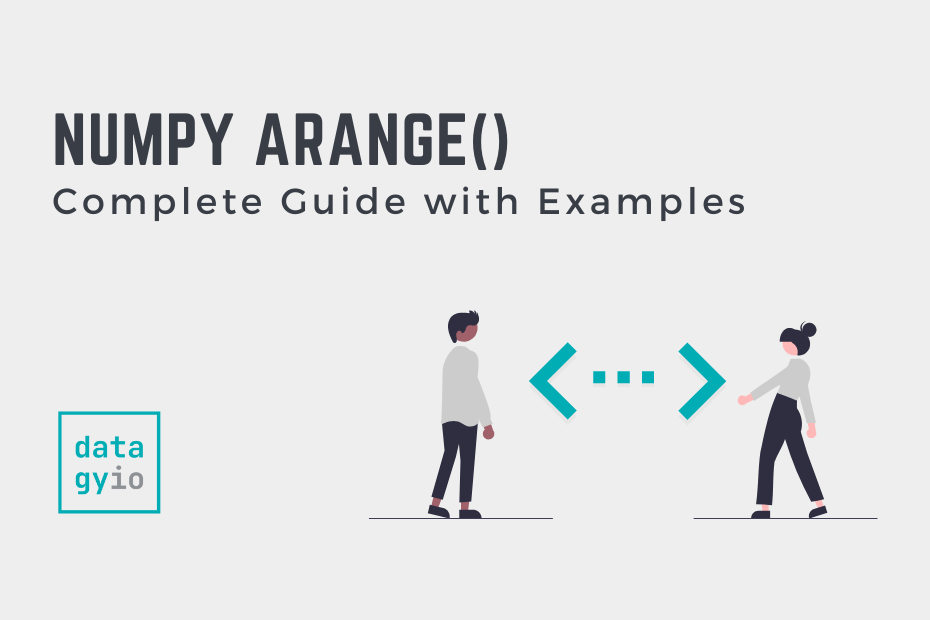In this guide, you’ll learn how to use the NumPy arange function to create a sequence of numbers. This guide will teach you everything you need to know – including how the function can be customized to meet your needs. NumPy provides a number of different functions to create arrays, such as the np.linspace() function and the np.zeros() function.
Understanding how to work with arrays and how to generate them on the fly is an important skill for any data analyst or data scientist. Because NumPy is so important to other data science libraries, such as Pandas and Scikit-Learn, it’s important to understand how it works.
By the end of this tutorial, you’ll have learned:
- How to use the NumPy
arange()function to create sequences of numbers - How to customize the function to count backward or create negative numbers
- How to modify the data types of the NumPy
arange()function - How to generate 2-dimensional arrays using the NumPy
arange()function - How the NumPy
arange()function compares to other functions
Table of Contents
Understanding the NumPy arange() Function
In this section, you’ll learn how to use the NumPy arange() function to generate a sequence of numbers. We’ll start by taking a look at the parameters of the function and the default arguments that the function provides. Then, we’ll create our first array with the function:
# Understanding the NumPy arange() Function
np.arange([start, ]stop, [step, ]dtype=None, *, like=None)From the code block above, you can see that the function offers five different parameters. The table below describes the parameters and their default arguments:
| Parameter | Description | Default Argument | Accepted Values |
|---|---|---|---|
| start= | The starting value of the interval, which is included. | 0 | integer, real value |
| stop= | The end of the interval, which is not included. | N/A | integer, real value |
| step= | Spacing between the values. If step is provided as a position argument, start must also be provided. | 1 | integer, real value |
| dtype= | The type of the output array. If none is provided, then the data type is inferred. | None | dtype |
| like= | Reference object to allow the creation of arrays which are not NumPy arrays. | None | array-like |
arange() functionNow that you have a strong understanding of all of the different parameters of the NumPy arange function, let’s start looking at how you can create a sequence of numbers.
Using NumPy arange to Create a Sequence of Number
The NumPy arange() function has only a single required parameter: the stop parameter. By default, NumPy will start its sequences of values beginning at 0 and increasing by 1. When you pass in a single number, the values will increase from 0, up to (but not including) the value, incrementing by 1.
Let’s see how we can create an array of values from 0 to 4:
# Creating a Sequence of Numbers Using NumPy arange()
import numpy as np
arr = np.arange(5)
print(arr)
# Returns: [0 1 2 3 4]We can see that function returns the actual array. This means that the values are generated when the function is run. Let’s see how we can customize the array that’s generated by changing the start value.
Customizing the Start Value Using NumPy arange
By default, the NumPy arange() function will start at 0 and continue up to the specified stop value (though not include it). You can modify the starting value of the resulting array by passing a value into the start= parameter.
Let’s see how we can create an array that goes from 5 through 9 using the NumPy arange function:
# Modifying the Start Value When Creating Arrays Using NumPy arange()
import numpy as np
arr = np.arange(5, 10)
print(arr)
# Returns: [5 6 7 8 9]In the code example above, we specified the arguments positionally. However, we can also use keyword arguments to make our code more explicit:
# Modifying the Start Value Using Keyword Arguments
import numpy as np
arr = np.arange(start=5, stop=10)
print(arr)
# Returns: [5 6 7 8 9]In the following section, you’ll learn how to customize the step value used when creating arrays.
Customizing the Step Value Using NumPy arange
By default, NumPy will increment the value of the array by 1. However, you can customize this behavior by passing a value into the step= parameter. Because NumPy allows you to use data types for its ranges, we can create ranges that accept floating point values.
Let’s create an array that goes from 0 to 10 and increases by 1.5:
# Creating Arrays with Different Step Values
import numpy as np
arr = np.arange(0, 10, 1.5)
print(arr)
# Returns: [0. 1.5 3. 4.5 6. 7.5 9. ]In the code above, we declared 0 (even though it’s the default value). This is necessary unless we specify the stop and step arguments using keyword arguments. Let’s see what this looks like:
# Creating Arrays with Different Step Values Using Keyword Arguments
import numpy as np
arr = np.arange(stop=10, step=1.5)
print(arr)
# Returns: [0. 1.5 3. 4.5 6. 7.5 9. ]In the following section, we’ll explore the differences between the Python range() function and the NumPy arange() function.
Differences Between NumPy arange and Python range()
On the surface, the NumPy arange() function does very similar things compared to the Python range() function. However, there are a few notable differences. Let’s take a look at the key differences:
- NumPy arange() generates the array while Python range() generates lazily. The values in NumPy arange are generated, which may use more memory. However, if the values need to be accessed multiple times, then this can be more efficient.
- NumPy arange() can work with floating point values. The Python range() function can only work with integer data types. However, the NumPy arange() function can work with different numeric data types.
- Python range() is faster when using the range to iterate using for-loops. Because the Python range() function generates items only as needed, it can be used for for loops with better efficiency.
Understanding these key differences allows you to make informed decisions in terms of when to use which function.
Creating Sequences Backwards with NumPy arange
The NumPy arange() function also allows you to pass in negative step values. This allows you to create a sequence of numbers that moves backward. This allows you to decrement over a sequence. Let’s see how we can create the values from 5 to 1, decreasing by 1:
# Creating a Sequence Backwards with NumPy arange()
import numpy as np
arr = np.arange(5, 0, -1)
print(arr)
# Returns: [5 4 3 2 1]In the following section, you’ll learn how to customize the data types of the resulting arrays.
Customizing Data Types in NumPy arange
By default, NumPy will infer the data type of the array it generates. Depending on the type of start, stop, or step value that you pass in, NumPy will infer what the best data type to use is. However, there may be cases when you want to specify which data type to use.
NumPy provides a number of different data types, such as float and int. To learn more about these data types, check out the official documentation here.
Let’s see how NumPy will infer data types based on the requirements of the function:
# Infering Data Types as Floats
import numpy as np
arr = np.arange(0, 10, 1.5)
print(arr)
# Returns: [0. 1.5 3. 4.5 6. 7.5 9. ]If you want to specify the specific data type, you can use the dtype= parameter to pass in a data type. Let’s see how we can specify that we want to use float16 as the data type:
# Specifying the Data Type of NumPy arange()
import numpy as np
arr = np.arange(0, 10, 1.5, dtype='float16')
print(arr)
# Returns: [0. 1.5 3. 4.5 6. 7.5 9. ]In the following section, you’ll learn how to create 2-dimensional arrays with the NumPy arange function.
Creating 2 Dimensional Arrays with NumPy arange
By default, NumPy will create a 1-dimension array when using the arange() function. However, we can chain the .reshape() method to create an array of any dimension.
Let’s see how we can accomplish this using Python and NumPy:
# Creating a 2D Array with NumPy arange()
import numpy as np
arr = np.arange(10).reshape(2, 5)
print(arr)
# Returns:
# [[0 1 2 3 4]
# [5 6 7 8 9]]This can be extended to create arrays of even more complex dimensions.
Frequently Asked Questions
The NumPy arange() function creates a sequential array, allowing you to specify the start, stop, and step values. By default, NumPy will start at 0 and increase values by -1.
The NumPy arange function has three main differences compared to the Python range function: (1) it generates the array, rather than lazy-generating values, (2) it allows for different data types (such as floats), and (3) it can perform more slowly compared when iterating using a for loop.
The NumPy linspace function creates an evenly spaced array between two values, by calculating the step on the fly. The NumPy arange function specifies the step value (rather than the number of elements).
NumPy arange() allows you to use data types beyond integers and generates the array when the function is executed. However, the function is also less memory efficient compared to the range() function, unless items are required more than once.
Conclusion
In this tutorial, you learned how to use the NumPy arange() function to generate a sequence of numbers. You first learned how the function works and how it can be customized using its various parameters. Then, you learned how to generate sequences, specifying the start, stop, and step parameters. From there, you learned how to use the function creatively to specify data types and create 2D arrays.
Additional Resources
To learn more about related topics, check out the tutorials below: