Pandas is by far one of the essential tools required for data work within Python. It offers many different ways to filter Pandas dataframes – this tutorial shows you all the different ways in which you can do this!
Specifically, you’ll learn how to easily use index and chain methods to filter data, use the filter function, the query function, and the loc function to filter data.
Table of Contents
Filter Pandas Dataframes Video Tutorial
Loading the Sample Dataframe
Let’s begin by loading a sample dataframe that we’ll use throughout the tutorial.
import pandas as pd
df = pd.read_excel('https://github.com/datagy/mediumdata/raw/master/sample_pivot.xlsx', parse_dates=['Date'])
print(df.head())We used the parse_dates parameter to ensure that the Dates column was read as datetime.
This returns:
Date Region Type Units Sales
0 2020-07-11 East Children's Clothing 18.0 306
1 2020-09-23 North Children's Clothing 14.0 448
2 2020-04-02 South Women's Clothing 17.0 425
3 2020-02-28 East Children's Clothing 26.0 832
4 2020-03-19 West Women's Clothing 3.0 33Filter Pandas Dataframe by Column Value
Pandas makes it incredibly easy to select data by a column value. This can be accomplished using the index chain method.
Select Dataframe Values Greater Than Or Less Than
For example, if you wanted to select rows where sales were over 300, you could write:
greater_than = df[df['Sales'] > 300]
print(greater_than.head())
print(greater_than.shape)This returns:
Date Region Type Units Sales
0 2020-07-11 East Children's Clothing 18.0 306
1 2020-09-23 North Children's Clothing 14.0 448
2 2020-04-02 South Women's Clothing 17.0 425
3 2020-02-28 East Children's Clothing 26.0 832
5 2020-02-05 North Women's Clothing 33.0 627
(648, 5)We can see from the shape method that 352 rows have been filtered out of the dataset.
Check out some other Python tutorials on datagy, including our complete guide to styling Pandas and our comprehensive overview of Pivot Tables in Pandas!
Filtering a Dataframe based on Multiple Conditions
If you want to filter based on more than one condition, you can use the ampersand (&) operator or the pipe (|) operator, for and and or respectively.
Let’s try an example. First, you’ll select rows where sales are greater than 300 and units are greater than 20. Then you’ll do the same with an or operator:
and_operator = df[(df['Sales'] > 300) & (df['Units'] > 20)]
print(and_operator.head())
print(and_operator.shape)
or_operator = df[(df['Sales'] > 300) | (df['Units'] > 20)]
print(or_operator.head())
print(or_operator.shape)This returns:
Date Region Type Units Sales
3 2020-02-28 East Children's Clothing 26.0 832
5 2020-02-05 North Women's Clothing 33.0 627
7 2020-03-25 East Women's Clothing 29.0 609
9 2020-11-03 East Children's Clothing 34.0 374
14 2020-01-07 East Men's Clothing 30.0 360
(299, 5)
Date Region Type Units Sales
0 2020-07-11 East Children's Clothing 18.0 306
1 2020-09-23 North Children's Clothing 14.0 448
2 2020-04-02 South Women's Clothing 17.0 425
3 2020-02-28 East Children's Clothing 26.0 832
5 2020-02-05 North Women's Clothing 33.0 627
(790, 5)Filter a Dataframe Based on Dates
Pandas also makes it very easy to filter on dates. You can filter on specific dates, or on any of the date selectors that Pandas makes available.
If you want to filter on a specific date (or before/after a specific date), simply include that in your filter query like above:
# To filter dates following a certain date:
date_filter = df[df['Date'] > '2020-05-01']
# To filter to a specific date:
date_filter2 = df[df['Date'] == '2020-05-01']The first piece of code shows any rows where Date is later than May 1, 2020. You can also use multiple filters to filter between two dates:
date_filter3 = df[(df['Date'] >= '2020-05-01') & (df['Date'] < '2020-06-01')]This filters down to only show May 2020 data.
Using Pandas Date Selectors to Filter Data
Pandas date selectors allow you to access attributes of a particular date. Let's see how these work in action:
df['Months'] = df['Date'].dt.month
df['Weekday'] = df['Date'].dt.weekday
df['Year'] = df['Date'].dt.year
df['Weekday Name'] = df['Date'].dt.weekday_name
print(df.head())Here we've assigned new columns, based on accessing just a single part of the Date column:
Date Region Type Units Sales Months Weekday Year Weekday Name
0 2020-07-11 East Children's Clothing 18.0 306 7 5 2020 Saturday
1 2020-09-23 North Children's Clothing 14.0 448 9 2 2020 Wednesday
2 2020-04-02 South Women's Clothing 17.0 425 4 3 2020 Thursday
3 2020-02-28 East Children's Clothing 26.0 832 2 4 2020 Friday
4 2020-03-19 West Women's Clothing 3.0 33 3 3 2020 ThursdayYou can use these date selectors to filter your data.
If you only wanted to show data for Tuesdays, you could use the weekday selector:
tuesdays = df[df['Date'].dt.weekday == 2]
print(tuesdays.shape)
# (153,5)This type of selecting data is incredibly helpful if you want to filter down to a specific year or month, and don't want to type and conditions.
It makes your code much easier to write (and to read).
Filter a Dataframe to a Specific String
If you want to filter rows to only show rows where there is a specific exists, you can do this also with the index method. Say you wanted to select only rows from East region:
east = df[df['Region'] == 'East']
print(east.shape)
# Returns: (411, 5)Filter To Show Rows Starting with a Specific Letter
Similarly, you can select only dataframe rows that start with a specific letter. For example, if you only wanted to select rows where the region starts with 'E', you could write:
e = df[df['Region'].str[0] == 'E']
print(e.shape)
# Returns: (411, 5)Select Dataframe Rows based on List of Values
If you want to select rows matching a set of values, you could write long "or" statements, or you could use the isin method.
For example, if you wanted to select records from East and West Regions, you could write:
east_west = df[(df['Region'] == 'West') | (df['Region'] == 'East')]Or, you could use the isin method, to make this much easier:
east_west2 = df[df['Region'].isin(['West', 'East'])]This returns the same thing but is much easier to write!
Select Dataframe Rows Using Regular Expressions (Regex)
You can use the .str.contains() method to filter down rows in a dataframe using regular expressions (regex).
For example, if you wanted to filter to show only records that end in "th" in the Region field, you could write:
th = df[df['Region'].str.contains('th$')]To learn more about regex, check out this link.
Select Null or Not Null Dataframe Rows
Pandas makes it easy to select select either null or non-null rows.
To select records containing null values, you can use the both the isnull and any functions:
null = df[df.isnull().any(axis=1)]If you only want to select records where a certain column has null values, you could write:
null = df[df['Units'].isnull()]To select only records with non-null records
To select only records that are not null, you can use the notnull function:
notnull = df[df['Units'].notnull()]How to use the Pandas Query Function
The Pandas query function takes an expression that evaluates to a boolean statement and uses that to filter a dataframe.
For example, you can use a simple expression to filter down the dataframe to only show records with Sales greater than 300:
query = df.query('Sales > 300')To query based on multiple conditions, you can use the and or the or operator:
query = df.query('Sales > 300 and Units < 18')
# This select Sales greater than 300 and Units less than 18How to use the Loc and iloc Functions in Pandas
The loc and iloc functions can be used to filter data based on selecting a column or columns and applying conditions.
Tip! To get a deep dive into the loc and iloc functions, check out my complete tutorial on these functions by clicking here.
For example, to select data from East region, you could write:
loc = df.loc[df['Region'] == 'East']Conclusion
In this post, we covered off many ways of selecting data using Pandas. We used examples to filter a dataframe by column value, based on dates, using a specific string, using regex, or based on items in a list of values. We also covered how to select null and not null values, used the query function, as well as the loc function.
To learn more about date selectors, check out the official documentation here.

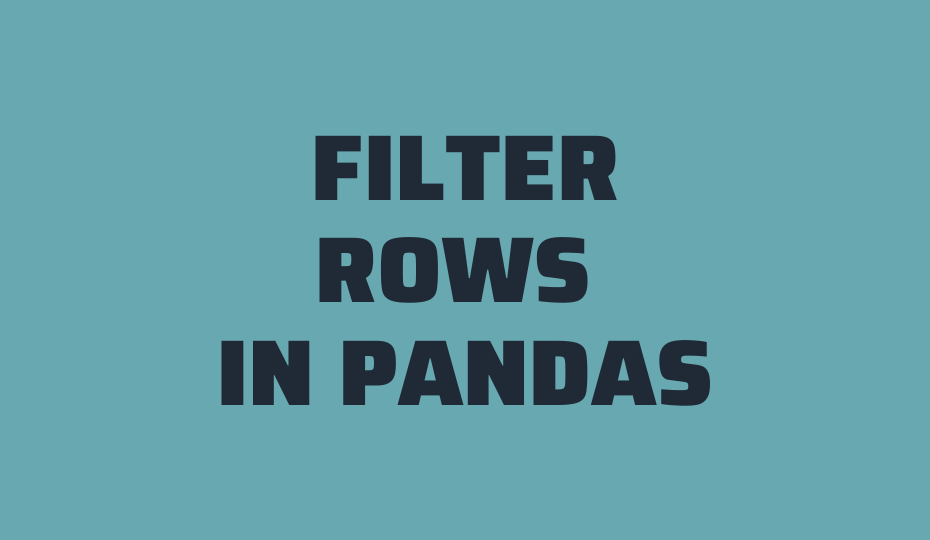
Pingback: 7 Ways to Sample Data in Pandas • datagy
where is your sample file ‘sample_pivot.xlsx’ ,
it gives HTTPError: HTTP Error 404: Not Found
Thanks for flagging that! I have fixed the URL.
This is really, really good stuff! Some of the best explanations I have found on these subjects. Thanks!
One thing I still struggle with a bit is when to use “df.loc” vs. when to use the simpler “df” method discussed on this page. Is “loc” mainly for when you need to specify both rows AND columns? I also noticed a warning a few days ago that suggested “loc” would be the preferred method going forward.
Thanks so much for your comment, Lee! I haven’t noticed the warning yet – what piece of code is producing it? I’m curious! 🙂