In this tutorial, you’ll learn how to add (or insert) a row into a Pandas DataFrame. You’ll learn how to add a single row, multiple rows, and at specific positions. You’ll also learn how to add a row using a list, a Series, and a dictionary.
By the end of this tutorial, you’ll have learned:
- Different ways to add a single and multiple rows to a Pandas DataFrame
- How to insert a row at particular positions, such as the top or bottom, of a Pandas DataFrame
- How to add rows using lists, Pandas Series, and dictionaries
Table of Contents
Loading a Sample Pandas DataFrame
To follow along with this tutorial line-by-line, you can copy the code below into your favourite code editor. If you have your own data to follow along with, feel free to do so (though your results will, of course, vary):
# Loading a Sample Pandas DataFrame
import pandas as pd
df = pd.DataFrame.from_dict({
'Name': ['Nik', 'Kate', 'Evan', 'Kyra'],
'Age': [31, 30, 40, 33],
'Location': ['Toronto', 'London', 'Kingston', 'Hamilton']
})
print(df)
# Returns:
# Name Age Location
# 0 Nik 31 Toronto
# 1 Kate 30 London
# 2 Evan 40 Kingston
# 3 Kyra 33 HamiltonWe have four records and three different columns, covering a person’s Name, Age, and Location.
Add a Row to a Pandas DataFrame
The easiest way to add or insert a new row into a Pandas DataFrame is to use the Pandas .concat() function. To learn more about how these functions work, check out my in-depth article here. In this section, you’ll learn three different ways to add a single row to a Pandas DataFrame.
Add a Row to a Pandas DataFrame Using a Dictionary
Let’s say that we wanted to add a new row containing the following data: {'Name':'Jane', 'Age':25, 'Location':'Madrid'}.
We could simply write:
new_record = pd.DataFrame([{'Name':'Jane', 'Age':25, 'Location':'Madrid'}])
df = pd.concat([df, new_record], ignore_index=True)
print(df)
# Returns:
# Name Age Location
# 0 Nik 31 Toronto
# 1 Kate 30 London
# 2 Evan 40 Kingston
# 3 Kyra 33 Hamilton
# 4 Jane 25 MadridIn the example above, we were able to add a new row to a DataFrame using a dictionary. Because we passed in a dictionary, we needed to pass in the ignore_index=True argument.
Add a Row to a Pandas DataFrame Using a List
To add a list to a Pandas DataFrame works a bit differently since we can’t simply use the .append() function. In order to do this, we need to use the loc accessor. The label that we use for our loc accessor will be the length of the DataFrame. This will create a new row as shown below:
df.loc[len(df)] = ['Jane', 25, 'Madrid']
print(df)
# Returns:
# Name Age Location
# 0 Nik 31 Toronto
# 1 Kate 30 London
# 2 Evan 40 Kingston
# 3 Kyra 33 Hamilton
# 4 Jane 25 MadridAs a fun aside: using iloc is more challenging since it requires that the index position already exist – meaning we would need to either add an empty row first or overwrite data.
Insert a Row to a Pandas DataFrame at the Top
Adding a row to the top of a Pandas DataFrame is quite simple: we simply reverse the options you learned about above. By this, I mean to say we append the larger DataFrame to the new row.
However, we must first create a DataFrame. We can do this using the pd.DataFrame() class. Let’s take a look:
# Add a new record at the top of a DataFrame
new_record = pd.DataFrame([['Jane', 25, 'Madrid']], columns=df.columns)
df = pd.concat([new_record, df], ignore_index=True)
print(df)
# Returns:
# Name Age Location
# 0 Jane 25 Madrid
# 0 Nik 31 Toronto
# 1 Kate 30 London
# 2 Evan 40 Kingston
# 3 Kyra 33 HamiltonInsert a Row to a Pandas DataFrame at a Specific Index
Adding a row at a specific index is a bit different. As shown in the example of using lists, we need to use the loc accessor. However, inserting a row at a given index will only overwrite this. What we can do instead is pass in a value close to where we want to insert the new row.
For example, if we have current indices from 0-3 and we want to insert a new row at index 2, we can simply assign it using index 1.5. Let’s see how this works:
# Inserting a Row at a Specific Index
df.loc[1.5] = ['Jane', 25, 'Madrid']
df = df.sort_index().reset_index(drop=True)
print(df)
# Returns:
# Name Age Location
# 0 Nik 31 Toronto
# 1 Kate 30 London
# 2 Jane 25 Madrid
# 3 Evan 40 Kingston
# 4 Kyra 33 HamiltonThis, of course, makes a few assumptions:
- Your index starts at 0. Adjust your
locindex accordingly, if not. - That your index can be mutated in this way. If your index is more meaningful, this may not be the case.
Insert Multiple Rows in a Pandas DataFrame
Adding multiple rows to a Pandas DataFrame is the same process as adding a single row. However, it can actually be much faster, since we can simply pass in all the items at once. For example, if we add items using a dictionary, then we can simply add them as a list of dictionaries.
Let’s take a look at an example:
# Adding multiple rows to a Pandas DataFrame
new_rows = pd.DataFrame([{'Name': 'Jane', 'Age': 25, 'Location': 'Madrid'}, {'Name': 'Mel', 'Age': 23, 'Location':'New York'}])
df = pd.concat([df, new_rows], ignore_index=True)
print(df)
# Returns:
# Name Age Location
# 0 Nik 31 Toronto
# 1 Kate 30 London
# 2 Evan 40 Kingston
# 3 Kyra 33 Hamilton
# 4 Jane 25 Madrid
# 5 Mel 23 New YorkConclusion
In this tutorial, you learned how to add and insert rows into a Pandas DataFrame. You learned a number of different methods to do this, including using dictionaries, lists, and Pandas Series. You also learned how to insert new rows at the top, bottom, and at a particular index. Finally, you also learned how to add multiple rows to a Pandas DataFrame at the same time.
Additional Resources
To learn more about related topics, check out the tutorials below:

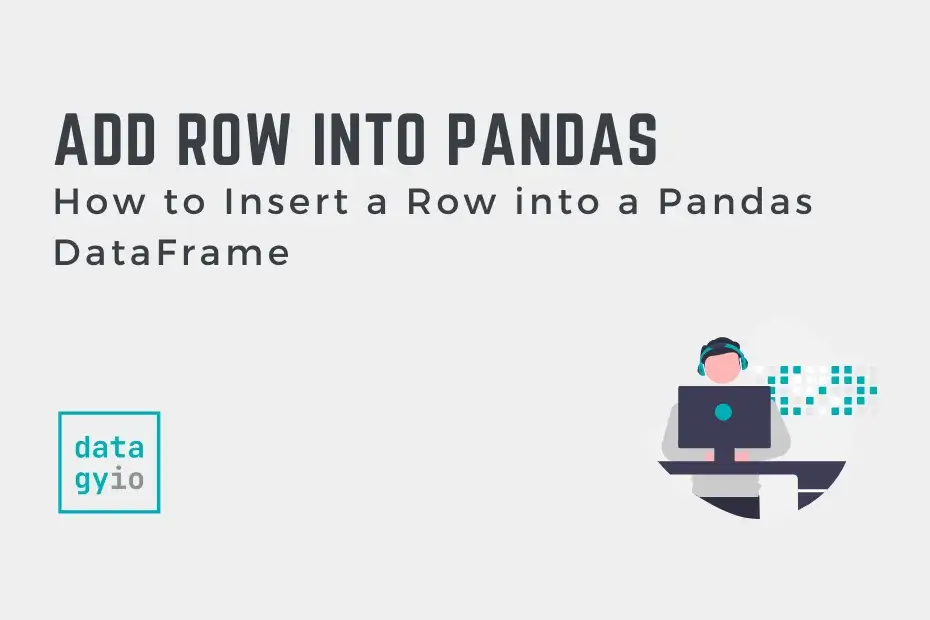
AttributeError: ‘DataFrame’ object has no attribute ‘append’
Thanks John! I have fixed the article :).