Welcome to our SQL for Beginners Tutorial! In this guide, you’ll learn everything you need to know to get started with SQL for data analysis.
We cover off fundamental concepts of the SQL language, such as creating databases and tables, select records, updating and deleting records, etc.
We also cover off some more intermediate concepts such as joining tables. We do this by providing many SQL examples to guide you through the process.

Table of Contents
What is SQL?
SQL stands for Structured Query Language and is a standard programming language designed for storing, retrieving, and managing data stored in a relational database management system (RDBMS).
SQL is the most popular database language but has been implemented differently by different database systems. For the purposes of this tutorial, we’ll use SQLite3 – a trimmed down version of SQL that is easier to implement if you want to follow along.
SQL can be pronounced as both sequel or S-Q-L.
How is SQL Used?
In short, SQL is used where databases are used. SQL is used, for example, by music streaming applications to provide information on songs, albums, artists and playlists. It’s also used in the finance industry to update bank accounts, for example.
SQL is used to create, maintain, and update databases. Because databases are everywhere in technology, whether on your iPhone or on this website, SQL is used almost everywhere.
Why Should You Learn SQL?
SQL is one of the key languages to learn on your journey to becoming a data analyst or data scientist. It’s used everywhere, it’s in high demand, and it isn’t showing any sign of going anywhere.
It’s also in incredibly high demand in terms of data jobs, as this Indeed study found:

How Long Does it Take to Learn SQL?
It’s possible to learn the fundamentals of SQL in a matter of days. This post will walk you through everything you need to get started with analyzing data using SQL.
A more complete answer would be: it depends on what your previous knowledge is. If you have an understanding of relational databases or other programming languages, you might have an easier time.
The best way to learn is to dive into it with beginner exercises. Later, you can apply what you’ve learned to large, more complex examples to better prepare you for the real world.
What is SQLite?
SQLite is a relational database management system that is embedded in the end program. This makes it an easier solution for this tutorial to follow along with, as it’s something you can set up immediately on your machine. It’s quite similar in structure to another iteration of SQL called PostgreSQL.
SQL for Beginners Tutorial – What We’re Creating
Following along with this SQL for beginners tutorial, I’ll walk you through all the code you need to create the following database. It’s a simple one, but it’ll teach you basic and intermediate SQL skills!

If you’re not familiar with database structures, let’s go over a few key elements before diving in:
- Table Names are listed in blue. In this database, we have two tables: clients and orders.
- Primary Keys of tables are in bold. Primary keys uniquely identify a record in a table.
- A line is drawn between columns that have a relationship. In this case, the client_id in the clients table connects with userid in the orders table. Each client can have multiple orders – this means that the client table has a one-to-many relationship.
How Do You Create Tables in SQL?
To create a table in SQL, you following the structure below:
CREATE TABLE [IF NOT EXISTS] tableName (
column1 data_type PRIMARY KEY,
column2 data_type NOT NULL,
column3 data_type DEFAULT 0,
table_constraints
);Let’s take a look at these commands in a little bit more detail:
- CREATE TABLE is the command used to instruct SQL to create a new table,
- IF NOT EXISTS only makes SQL create the table is the table doesn’t already exist,
- tableName reflects the name of the table to be created,
- Within brackets, columns are defined by providing: the column name and any constraints.
- SQLite supports PRIMARY KEY, UNIQUE, NOT NULL, CHECK column constraints.
- Within the brackets, table constraints such as PRIMARY KEY, FOREIGN KEY, and UNIQUE.
- We end with a semi-colon, which let’s SQL know that the command is complete.
Assigning a PRIMARY KEY value to a column or multiple columns means that the column(s) uniquely identify a record in the table.
In order to create the two tables for our sample database, we would write the following code:
CREATE TABLE IF NOT EXISTS clients (
client_id INTEGER PRIMARY KEY,
fname TEXT,
lname TEXT,
dob TEXT,
gender TEXT,
join_date TEXT NOT NULL
);
CREATE TABLE IF NOT EXISTS orders (
orderid INT PRIMARY KEY,
order_date TEXT NOT NULL,
userid INT NOT NULL,
total INT NOT NULL
);When we run this command, we create our two tables. We’re including the IF NOT EXISTS command so that we can re-run the command without SQL throwing an error that the tables already exist.
How Do You Insert Data with SQL?
In this section, you’ll learn how to insert data with SQL. We’ll be loading data into the tables that we generated in the previous section. Inserting data with SQL is a straightforward process. Let’s get started!
The general process looks like this:
INSERT INTO table (column1,column2 ,..) VALUES( value1, value2 ,...);Let’s look at the INSERT statement in a bit more detail:
- We first specify the name of the table we want to add values into
- We then specify a list of all the columns in the table. While this list is optional, it’s good practice to include it.
- We then follow with a list of values we want to include. If we don’t spell out all the column names, we have to include a value for each column.
If the table has some constraints, such as UNIQUE or NOT NULL, these need to be maintained in our INSERT statement.
Let’s now insert a few records into both of our tables:
INSERT INTO clients(client_id, fname, lname, dob, gender, join_date) VALUES
(1, 'Bruce', 'Wayne', 19880101, 'male', 20200201),
(2, 'Jane', 'Doe', 19891223, 'female', 20200302),
(3, 'Peter', 'Parker', 19801209, 'male', 20200401);
INSERT INTO orders(orderid, order_date, userid, total) VALUES
(1, 20200201, 1, 134),
(2, 20200203, 1, 267),
(3, 20200302, 2, 99),
(4, 20200401, 1, 341),
(5, 20200401, 3, 87),
(6, 20200403, 2, 95);We’ve now successfully inserted records into both of our tables!
How Do You Modify Records with SQL?
To modify records in SQL, you use the UPDATE statement to update existing rows within a table.
The UPDATE statement works like below:
UPDATE table_name
SET column1 = value1, column2 = value2, ...
WHERE condition;Let’s explore this in a bit more detail:
- We follow UPDATE with the name of the table where we want to update records,
- SET is followed by a list of column = value pairings of which columns we want data to be updated in
- The WHERE statement identifies the records where we want data to be updated
Note! The WHERE statement identifies the records to be updated. While this field is optional, if it’s left blank, it causes all records in that table to be overwritten.
Let’s try this out to update one of our records in our client table:
UPDATE clients
SET fname = 'Jean', lname = 'Grey'
WHERE client_id = 2;In this example, we updated our second record in the clients table to change the client’s first name from Jane to Jean the last name from Doe to Grey.
If we had left the WHERE statement blank, all first names in the table would have become Jean and all last names would have become Grey!
How Do You Delete Records with SQL?
To delete a record, or multiple records, from a table in SQL, you use the DELETE statement. This follows a similar structure to the UPDATE statement:
DELETE FROM table_name WHERE condition;Let’s explore this in more detail:
- DELETE FROM is followed by the table in which we want to delete,
- WHERE is followed by the condition(s) which are used to tell SQL which records to delete
Note! The WHERE statement is optional, but if it’s left blank, all the records in the table will be deleted.
Let’s now practice by deleting a record from our orders table:
DELETE FROM orders WHERE orderid = 6;In the above example, we specified that we wanted to delete the record where order_id is equal to 6, from the orders table.
How Do You Select Records with SQL?
The SELECT statement is used to select and retrieve data from one or multiple tables. The SELECT statement can be modified to either select everything from a table or only a subset of records. Later on, we’ll also cover off how to select data from multiple tables using JOIN statements.
Selecting and retrieving data is an important skill for data analysis and data science. Because of this, we’ll dedicate a significant amount of time to this to provide helpful examples!
Selecting All Records in a Table with SQL
The most straightforward to select data with SQL is to select all the records in a table. This is accomplished using the structure below:
SELECT * FROM table_name;Let’s explore this in more detail:
- The asterisk (*) is used as a wildcard character in SQL. We ask SQL to return all columns in a table.
- FROM is used to specify from which table we want to return data.
Let’s try this with one of our tables:
SELECT * FROM clients;This would provide the following output:
client_id fname lname dob gender join_date
1 Bruce Wayne 19880101 male 20200201
2 Jean Grey 19891223 female 20200302
3 Peter Parker 19801209 male 20200401Select Only Some Columns from a Table
If we wanted to only return a number of columns from a table, we could specify the column names in our SELECT statement. This follows the structure below:
SELECT column1, column2, ... FROM table_name;Let’s try this out with one of our tables:
SELECT client_id, fname, lname FROM clients;client_id fname lname
1 Bruce Wayne
2 Jean Grey
3 Peter Parker How Do You Limit SQL Outputs?
There may be times when you’re only interested in a smaller subset of data from your query and want to only select a number of a rows.
In true databases, tables will have many, many more rows than our sample tables. By limiting outputs, you can also improve the performance of your queries, which is especially useful when you’re testing a query.
Let’s see what this looks like! For the purposes of our SQL for beginners tutorial, we will follow SQLite syntax, which follows the MySQL syntax:
SELECT column_names
FROM table_name
LIMIT num_of_rows;This follows a similar structure to a regular select statement, except we add a LIMIT clause at the end with a number of rows we want to limit the query to.
Let’s true this out on our database:
SELECT orderid, order_date, total
FROM orders
LIMIT 2;This returns the following:
orderid order_date total
1 20200201 134
2 20200203 267If we were writing this in Microsoft SQL-Server, we would write the following:
SELECT TOP num_of_rows
column_names
FROM table_name SQL WHERE Clause: How Do You Select Records Conditionally with SQL?
The WHERE clause is used in many different places in SQL, including the SELECT, UPDATE, and DELETE statements. In the SELECT statement, the WHERE clause extracts only the records that meet the conditions specified in the WHERE clause.
The WHERE clause is used in the SELECT statement in the following way:
SELECT column_list FROM table_name WHERE condition;Let’s break this down further:
- The SELECT statement is used to identify the column(s) to be selected,
- The FROM statement is used to identify the table from which to extract records,
- The WHERE statement is followed by either a single condition or multiple conditions.
Filter Records with WHERE Clause in SQL
Let’s say that we only wanted to select records from our orders table where the total price was higher than 100, we could write:
SELECT *
FROM orders
WHERE total > 100;This returns the following table:
orderid order_date userid total
1 20200201 1 134
2 20200203 1 267
4 20200401 1 341Filter Records with Different Operators
To be able to more accurately filter data, we can use different operators, which are listed out below. Since this is a SQL for beginners tutorial, we’ll only cover off some of them in this tutorial.
| Operator | Description | Example |
| = | Equal to | WHERE client_id = 1 |
| > | Greater than | WHERE total > 100 |
| < | Less than | WHERE total < 100 |
| >= | Greater than or equal to | WHERE client_id >= 3 |
| <= | Less than or equal to | WHERE total <=100 |
| LIKE | Matching a pattern | WHERE fname LIKE ‘Pe’ |
| IN | Matches values in a list or subquery | WHERE name IN (‘Peter’, Jean’) |
| BETWEEN | Matches a value between a range of values | WHERE total BETWEEN 50 AND 100 |
SQL AND & OR Operators
We can also apply multiple conditions to a WHERE clause. Within this, we can use the different operators that we showed above. We can apply this with AND and OR statements to further filter data.
Combining Conditions with AND Statements
The AND operator is used to evaluate whether two conditions are TRUE. It’s used in combination with the WHERE statement. This follows the format below:
SELECT column_names
FROM table_name
WHERE condition1 AND condition2;This returns only records where both condition1 and condition2 are met.
If we wanted to, for example, return all orders where the user_id is equal to 1 and the order total is greater or equal to 200. We could do this using the following code:
SELECT *
FROM orders
WHERE userid = 1 AND total >= 200;This returns the following table:
orderid order_date userid total
2 20200203 1 267
4 20200401 1 341Combining Conditions with OR Statements
OR statements are used when only one condition needs to be true. This is helpful in situations where it doesn’t matter which condition is true.
This follows the format below:
SELECT column_names
FROM table_name
WHERE condition1 OR condition2;Let’s look at an example:
SELECT *
FROM orders
WHERE userid = 1 OR total >= 90;This returns the following table:
orderid order_date userid total
1 20200201 1 134
2 20200203 1 267
3 20200302 2 99
4 20200401 1 341The table above includes any record where there userid is equal to 1 or where the total is greater or equal to 90.
Combining Conditions with both AND & OR Statements
Conditions can also be combined with both AND & OR statements to further refine our queries. In the sample below, make note of how the brackets are used to contain the OR statement:
SELECT column_names
FROM table_name
WHERE condition1 AND (condition2 OR condition3); Let’s try this out with another example:
SELECT *
FROM orders
WHERE total < 200 AND (userid = 1 OR userid = 3);This returns the following table:
orderid order_date userid total
1 20200201 1 134
5 20200401 3 87How Do You Aggregate Data with SQL?
SQL is not only useful for selecting data or maintaining databases, but also for aggregating data. SQL has a number of helpful aggregation functions, including COUNT, SUM, AVG, MIN, and MAX.
As part of our SQL for beginners tutorial, let's take a look at an example. We may be asked, "What is the average value of each order?". We can do this easily in SQL using our sample database by writing the following code:
SELECT AVG(total) FROM orders;This returns:
AVG(total)
185.6How Do You Group Data with SQL?
GROUP BY is used with the SELECT statement and aggregation functions to group records by a common value.
The code for this follows the convention below:
SELECT column1, ..., function1(column_name), ...
FROM table_name
GROUP BY column_name;Let's break this down a little:
- The SELECT statement lists out columns and aggregate functions applied to columns.
- The FROM statement identifies which table to pull data from,
- The GROUP BY statement identifies which column to group by. It's helpful to have this column in the SELECT statement.
Let's try this with an example. Say we wanted to know what the total value of orders and count of orders were, by client, we could write:
SELECT userid, SUM(total), COUNT(total)
FROM orders
GROUP BY userid;This returns the following table:
userid SUM(total) COUNT(total)
1 742 3
2 99 1
3 87 1How Do You Change a Column Name in SQL?
To change a column name in SQL, an alias is used.
In the example above, we can see that the column names of SUM(total) and COUNT(total) are accurate, but not easy to understand. We may want to change the column names to "Total_Sale_Value" and "Total_Number_of_Sales".
Similarly, we may want to capitalize userid.
In SQL, this is done with what is known as an alias. Let's see how this is accomplished:
SELECT column1 as alias1, ... FROM table_nameThe "as" is optional, but makes the code easier to read. The same would be accomplished using:
SELECT column1 alias1, ... FROM table_nameIf we wanted to apply this to our query from the Aggregating Data example from earlier in our SQL for beginners tutorial, we could write:
SELECT userid as UserID, SUM(total) as Total_Sale_Value, COUNT(total) as Total_Number_of_Sales
FROM orders
GROUP BY userid;This returns the table below:
UserID Total_Sale_Value Total_Number_of_Sales
1 742 3
2 99 1
3 87 1How Do You Join Tables in SQL?
So far, all the queries we've looked at have retrieved data from a single table. However, most databases have many more tables and queries often require joining data from multiple tables. This is done using the JOIN statement.
Let's take a quick look at our database we created for this SQL tutorial for beginners:

The diagram above shows that client_id in the clients table has a one-to-many relationship with the userid field in the orders table. Practically, this means that a single client can have multiple orders.
In terms of databases, this means that userid is a foreign key for the client_id field. Because this relationship exists, we know that we can join these two tables.
There are a number of different types of joins. Let's take a look at these now.

Inner Join
An Inner Join only the rows of tables that exist in both tables. Take the two tables as an example. If we created a new client that did not yet have any orders, that new client would not show up as he or she would not be represented within the orders table.
Let's go through the syntax of how to write these joins:
SELECT table1name.column1, ... table2name.column1
FROM table1name
INNER JOIN table2name
ON tablename1.column1=table2name.column1;Let's explore this a little more:
- In the SELECT statement, we include all the fields we want to bring in, from both tables. We prefix the column names with the table name as best practice, in case there is an overlap between column names.
- If you knew that you wanted to return all records from one table, you could write table_name.*
- The FROM statement is followed by an INNER JOIN statement that identifies the table the join.
- The ON statement identifies which fields to merge on. This identifies the two fields in each table that have a foreign key relationship.
Let's demonstrate this with an example. Say we wanted to join in the first and last names of clients onto the orders table. To demonstrate this better, let's create a customer in the clients table, but not any orders for that customer.
INSERT INTO clients(client_id, fname, lname, dob, gender, join_date) VALUES
(4, 'Claire', 'Voyant', 19890617, 'female', 20200407);Now, let's do an inner join of the two tables. If this runs correctly, we should not see our new client returned in the table.
SELECT orders.*, clients.fname, clients.lname
FROM orders
INNER JOIN clients
ON orders.userid = clients.client_id;This returns the following table:
orderid order_date userid total fname lname
1 20200201 1 134 Bruce Wayne
2 20200203 1 267 Bruce Wayne
3 20200302 2 99 Jean Grey
4 20200401 1 341 Bruce Wayne
5 20200401 3 87 Peter ParkerOuter Joins
There are three types of outer joins: left join, right join, and outer (or full) join.
Left Join
A left join includes all the records from the table on the "left" and only matching records from the table on the right. If you're familiar with VLOOKUP in Excel, you can think of a left join as being a VLOOKUP from one table to another.
Let's take a look how to write a left join in SQL:
SELECT table1name.column1, ... table2name.column1
FROM table1name
LEFT JOIN table2name
ON tablename1.column1=table2name.column1;The format is quite similar to an inner join. Let's explore this in more detail:
- In the SELECT statement, we list out all the fields we want to bring in. We prefix the column names with the table name.
- If you knew that you wanted to return all records from one table, you could write table_name.*
- The FROM statement is followed by a LEFT JOIN statement that identifies the table the join.
- The ON statement identifies which fields to merge on.
Let's now write a statement that merges in order data into the client table. What we would expect to see is that any client that does not yet have any orders would still exist in the returned data, but not have any data in the columns relating to orders.
SELECT clients.*, orders.*
FROM clients
LEFT JOIN orders
ON clients.client_id=orders.userid;This returns the following:
client_id fname lname dob gender join_date total
1 Bruce Wayne 19880101 male 20200201 134
1 Bruce Wayne 19880101 male 20200201 267
1 Bruce Wayne 19880101 male 20200201 341
2 Jean Grey 19891223 female 20200302 99
3 Peter Parker 19801209 male 20200401 87
4 Claire Voyant 19890617 female 20200407 Note here that client_id 4 exists in the table, but does not return any values for the total column. This is because that client hasn't placed any orders (therefore doesn't exist in the right table), but exists in the left table.
Right Join
A right join includes all the records from the table on the "right" and only matching records from the table on the left. However, note that SQLite doesn't support a right join, but other implementations of SQL do. As this is a SQL for beginners tutorial, we won't cover off other languages here.
Full Join / Full Outer Join
A full outer join will return records from both tables, regardless if they exist in one and not in the other. However, note that SQLite doesn't support a right join, but other implementations of SQL do.
Conclusion: SQL for Beginners Tutorial
This brings us to the end of our SQL for beginners tutorial! Thanks so much for reading and I hope you learned everything you need to get started!
You can download our printable PDF of this guide along with a complete database file by signing up for our mailing list below!
OK, You've Learned SQL - Want to Learn Python?
We provide tons of free Python resources - check them out here!
To learn more about related topics, check out the tutorials below:

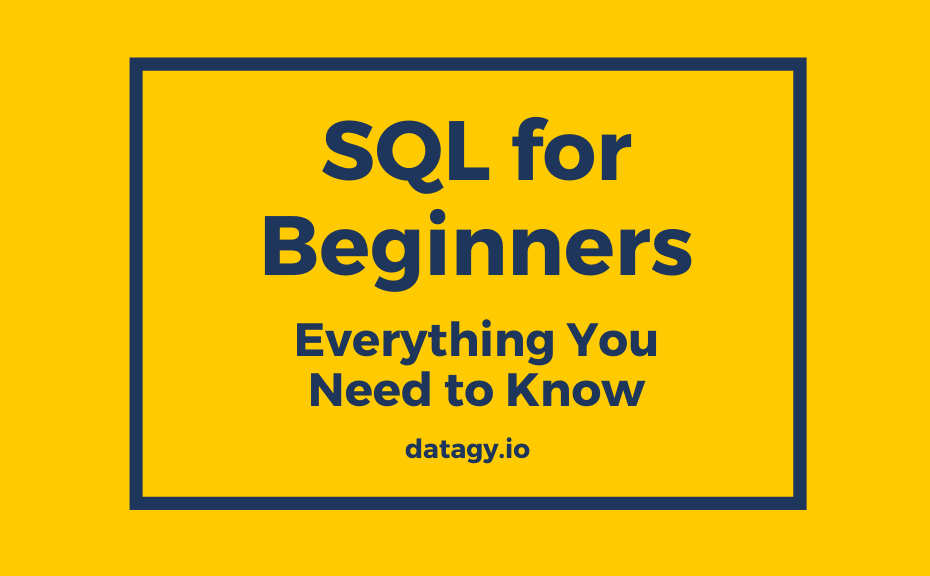

Pingback: Python SQLite Tutorial - The Ultimate Guide • datagy
Pingback: Combine Data in Pandas with merge, join, and concat • datagy
excellent web site thanks for this tutorial this is many help and useful for me.
Thanks so much!