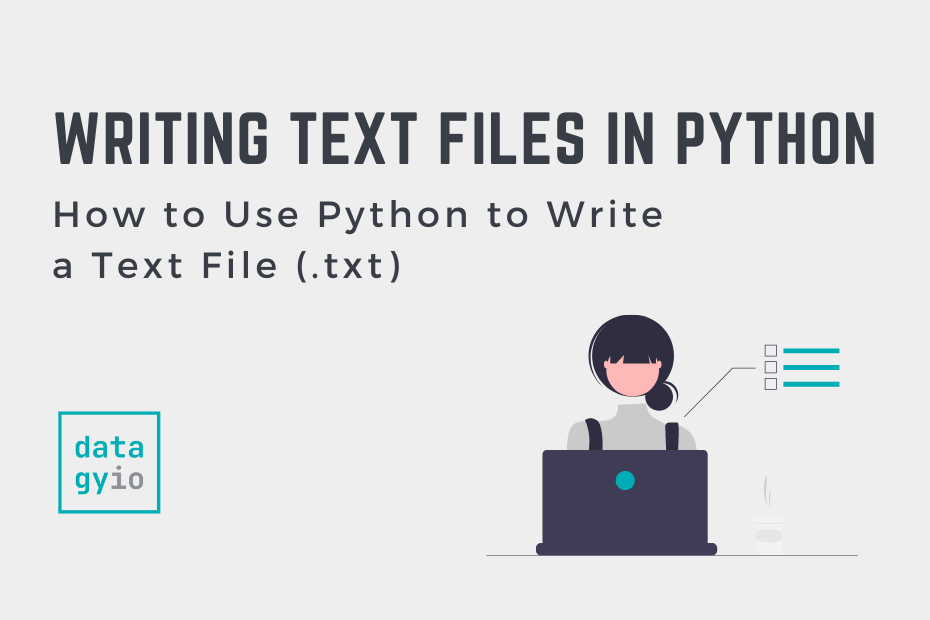In this tutorial, you’ll learn how to use Python to write (or save) to a text file. Python provides incredible opportunity to read and work with text files – being able to save the output to a text file is an important skill. Python can handle both regular text files and binary files – in this tutorial, you’ll learn how to work with text files.
By the end of this tutorial, you’ll have learned:
- How to use Python to write to a .txt file
- How to use a context manager to safely write to a text file
- How to append text to a file in Python
- How to write UTF-8 text to a File in Python
Table of Contents
How to Use Python to Write to a Text File
Python provides a number of ways to write text to a file, depending on how many lines you’re writing:
.write()will write a single line to a file.writelines()will write multiple lines to a file
These methods allow you to write either a single line at a time or write multiple lines to an opened file. While Python allows you to open a file using the open(), it’s best to use a context manager to more efficiently and safely handle closing the file.
Let’s see what this looks like:
# Writing a Single Line to a Text File
text = 'Welcome to datagy.io!'
with open('/Users/nikpi/Desktop/textfile.txt', 'w') as f:
f.write(text)Let’s break down what the code above is doing:
- We load a string that holds our text in a variable
text - We then use a context manager to open a file in
'w'mode, which allows us to overwrite an existing text - The file doesn’t need to exist – if it doesn’t, it’ll automatically be created
- When then use the
.write()method to write our string to the file
Writing Multiple Lines to a Text File Using Python
In many cases, you may not want to write a single line of text to a file. Let’s take a look at how we can write multiple lines of text to a file using the .write() method:
# Writing Multiple Lines to a Text File
text = ['Welcome to datagy.io!', "Let's learn some Python!"]
with open('/Users/nikpi/Desktop/textfile.txt', 'w') as f:
for line in text:
f.write(line)
f.write('\n')Let’s take a look at what we’re doing in the code above:
- We load a list of strings that contains the lines of text we want to save
- Similar to the previous example, we open the file using a context manager
- We then loop over each item in the list to write each string to the file
- For each item, we also write a newline character so that each line is split across a new line
The approach above feels a bit clunky. We can simplify this process by using the .writelines() method, which allows us to write multiple lines at once. Let’s see how we can modify our code above to use the .writelines() method:
# Writing Multiple Lines to a Text File (with .writelines)
text = ['Welcome to datagy.io', "Let's learn some Python!"]
with open('/Users/nikpi/Desktop/textfile.txt', 'w') as f:
f.writelines('\n'.join(text))In the code above, we avoid using a for loop to write multiple lines of text to a file. Because our text isn’t separated by newline characters, we use the .join() string method to place each item onto a new line.
How to Append to a Text File in Python
In the previous sections, you learned how to write a new file with text in Python. In this section, you’ll learn how to append to a given text file using Python. We previously used the write mode, 'w' when opening the file – in order to append, we use the append mode, 'a'.
Let’s see how we can append to a text file in Python:
# Appending to a Text File in Python
text = 'Welcome to datagy.io!\n'
with open('/Users/nikpi/Desktop/textfile.txt', 'a') as f:
f.write(text)Running this will append to the end of the text file. Note that we applied the newline character into the string. This could also be done in the context manager, depending on how you prefer your code to run.
Similarly, we can append multiple lines to a file by using the .writelines() method, as shown below:
# Appending Multiple Lines to a Text File
text = ['Welcome to datagy.io!\n', 'Python is fun!\n']
with open('/Users/nikpi/Desktop/textfile.txt', 'a') as f:
f.writelines(text)How to Write UTF-8 Encoded Text to a File in Python
Python will open a file using the system’s default encoding. While UTF-8 is the de-facto standard, your system may not open the file using that encoding format. Because of this, you may need to specify the encoding format when opening the file.
Let’s see how we can do this:
# Specifying Encoding to UTF-8
text = 'é'
with open('/Users/nikpi/Desktop/textfile.txt', 'w', encoding="utf-8") as f:
f.write(text)Running this code on, for example, macOS, doesn’t require specifying the encoding. However, if you want your code to run platform independently, it is a good idea to specify the encoding.
Conclusion
In this tutorial, you learned how to use Python to write a text file. You first learned about the different ways of overwriting a file using the .write() and .writelines() methods. You learned about the nuances of inserting newline characters. Then, you learned how to append to an existing file, both single lines as well as multiple lines. Finally, you learned how to specify the encoding when writing a file.
Additional Resources
To learn more about related topics, check out the tutorials below: